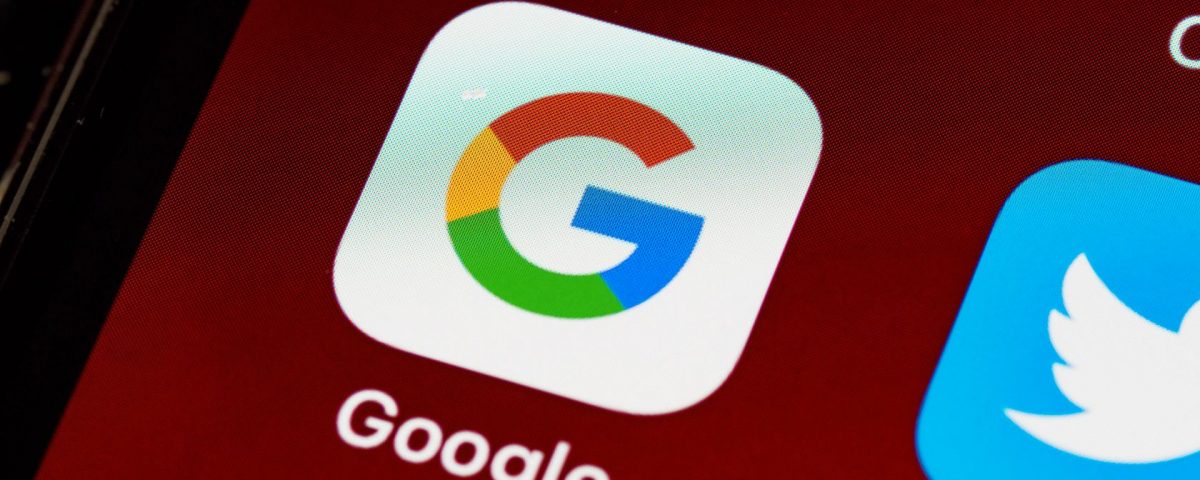By default, many websites and apps opt for a light color scheme, placing dark text on a light background. Google Search is no different. However, dark themes are growing in popularity, where light text is on a dark background—commonly known as «dark mode».
Dark mode has several benefits. Primarily, if your device has an OLED screen, it can greatly save on battery life. Some people simply prefer the look that dark mode offers.
Whatever your reason for favoring dark mode, you’ll be happy to know that you can enable it on Google Search. We’re going to show you how.
How to Enable Dark Mode on Google Search on Desktop
By default, Google Search uses the color scheme to match your device. For example, on Windows 10, you can find this via Settings > Personalization > Color > Choose your default app mode. However, you can manually override this to apply dark mode on Google Search.
- Go to Google.com.
- If you want dark mode to automatically apply across all browsers, use the button in the top-right to Sign In to your Google account. If you see your profile picture, you’re already signed in.
- Click Settings in the bottom-right.
- Click Dark theme to toggle it On.
- Don’t see that option? No worries. Click Search Settings.
- On the left menu, click Appearance.
- Select Dark theme.
- Click Save.
How to Enable Dark Mode on Google Search on Mobile
- Go to Google.com.
- If you want dark mode to automatically apply across all your mobile devices and tablets, use the button in the top-right to Sign In to your Google account. If you see your profile picture, you’re already signed in.
- In the top-left, select More (three horizontal lines).
- Tap Dark theme to toggle it On.
- Don’t see that option? Tap Settings.
- Beneath Appearance, select Dark theme.
- Scroll down and tap Save.
- A notification appears to say your preferences have been saved. Press OK and you will return to the Google homepage.
You Can Enable Dark Mode for Other Google Products
Google Search isn’t the only Google product or app that supports dark mode. Google Play, Google Docs, Sheets, and Slides, and Google Maps are just some of the other Google tools that let you switch from light mode. Explore the settings for those apps if you enjoy dark mode on Google Search.
Read Next
About The Author