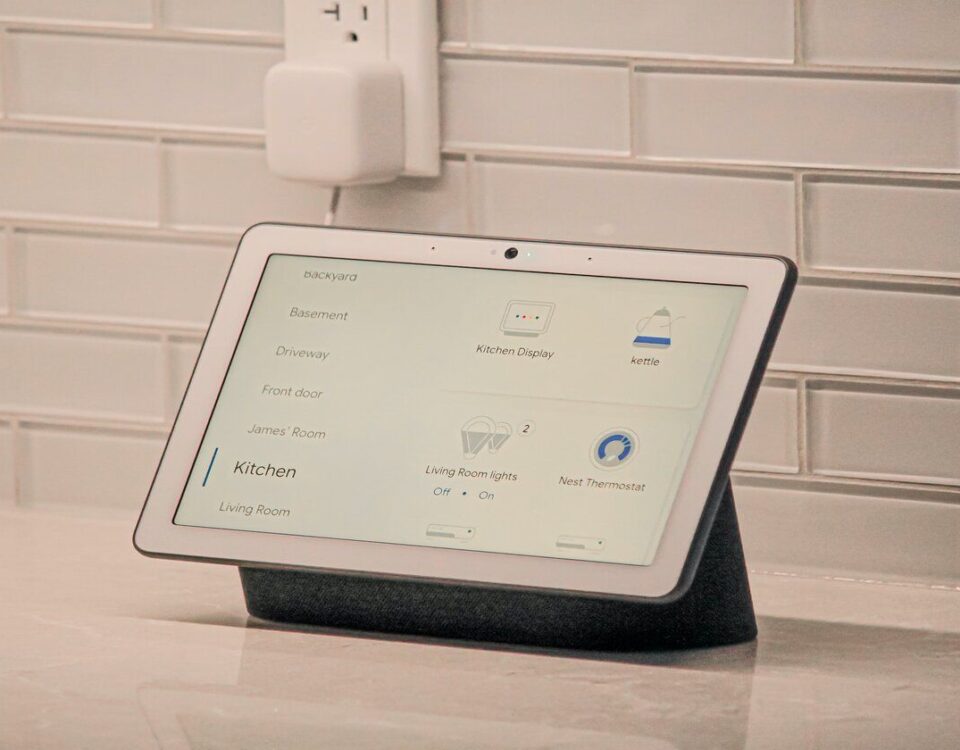Who doesn’t love a good speaker? Whether you’re looking to blast some tunes or just have a little downtime, your Google Nest speaker is the perfect way to do it. But did you know that you can also use it to make audio and video calls?
That’s right—with your Google Nest speaker, you can keep in touch with friends and family no matter where they are. And the best part is, it’s super easy to do.
How to Make Duo Calls on Your Google Nest Speaker
Duo is Google’s video calling service, and with your Google Nest speaker, you can make them to anyone else who uses Duo. It’s perfect for staying in touch with loved ones far away or just catching up with friends.
Now that Google Meet and Google Duo are being integrated into a single app, it’s even easier than ever to make calls on your Google Nest speaker.
How to Set Up Duo Calling
To start using your Google Nest speaker to make calls, you’ll need to open the Google Home app for Android or iOS and touch and hold your device’s tile.
From here, you’ll need to tap Settings, go to Recognition & Sharing, and finally, turn on Allow personal results.
You’ll need to have the app installed and set up on your mobile device. Once you have the app installed, open it and sign in with your Google account.
Now go back to the Google Home app, touch and hold your device’s tile, and go to Settings.
From here, tap Voice calls or Voice & video calls, depending on your Google Nest device.
From here, you’ll see a list of call providers. Select Duo and follow the in-app instructions to finish setting up your account.
Once you’re all set up, you can start making calls.
How to Call Someone on Duo
To make a call, just say, «Hey Google, call [person’s name] on Duo» or «Hey Google, video call [person’s name] on Duo» if you’re using a Google Nest Hub or Google Nest Hub Max.
Now, your Google Nest speaker will start calling them on Duo.
If you want to end the call, just say, «Hey Google, hang up» or «Hey Google, end the call.»
And that’s it. With your Google Nest speaker, making audio and video calls is easy as can be. So, give it a try the next time you’re looking to catch up with someone. Just make sure that the person you’re trying to call also has Duo set up on their end.
With plenty of cool things you can do with your Google Nest speaker, we’re sure you’ll want to start using it for all your calls.
How to Make Zoom Calls on Your Nest Hub Max
The Nest Hub Max comes with a host of features, one of which is the ability to make video calls using Zoom.
How to Set Up Zoom Calls
Similar to Duo, you’ll need to have to turn on personal results in order to use this feature. To do this, open the Google Home app and touch and hold your Nest Hub Max’s tile. Then, tap Settings, Recognition & sharing, and finally, turn on Allow personal results.
Once you’ve done this, open the Google Home app and touch and hold your Nest Hub Max’s tile. Next, tap Settings and go to the Voice & video calls section.
From here, select Zoom and follow the in-app instructions to finish setting up your account. Once you’re all set up, you can start making calls.
How to Join or Host a Zoom Meeting
To join or host a Zoom meeting, just say, «Hey Google, join my next meeting» or «Hey Google, start my next meeting.»
If you’re already in a meeting and someone else joins, your Nest Hub Max will announce their arrival.
If you want to end the call, just say, «Hey Google, exist Zoom,» and you’ll be taken out of the call.
That’s all there is to it. With your Nest Hub Max, making video calls using Zoom is a breeze. So, give it a try at your next meeting. The best Zoom features are now available right on your Nest Hub Max.
How to Make Regular Phone Calls on Your Google Nest Speaker
In addition to making Duo and Zoom calls, you can also use your Google Nest speaker to make regular carrier phone calls.
Although this feature is not as widely known, it’s actually a really handy way to stay in touch with loved ones who don’t use Duo or Zoom. Not to mention, it can come in handy in emergency situations.
To use this feature, you first need to open the Google Home app and tap Settings.
Next, scroll down and tap Communication, then tap Call Providers. From here, select an available service and follow the in-app instructions to finish setting up your account.
Keep in mind that you’ll need to have an active account with one of the required call providers like Google Fi or Google Voice to use this feature in the United States.
Once you’re all set up, you can start making calls.