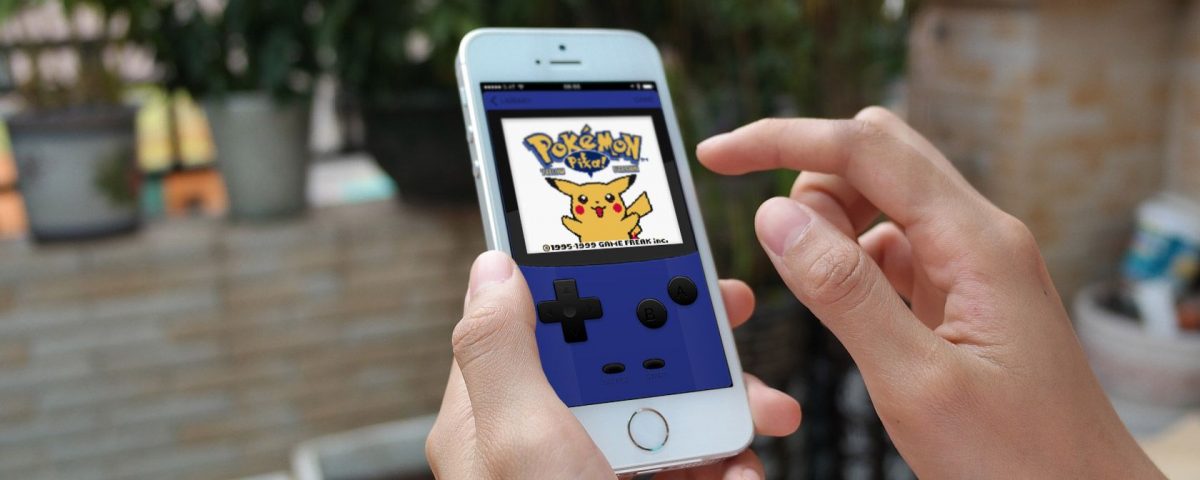The Pokémon Company has released some of the most popular titles to ever grace the gaming community. These epic games date back to 1996 and have shaped many of our childhoods. But you don’t have to stop playing Pokémon just because you don’t own a Game Boy anymore.
In fact, there are plenty of ways to play Pokémon on your iPhone, whether you’re looking for the latest iOS games or classic adventures like Pokémon Red and Pokémon Blue.
We’ll explain all your options below—emulators, browser apps, and App Store games—so you’ll be able to catch ‘em all in no time.
Emulate Classic Pokémon Games on Your iPhone
The best way to play classic Pokémon games on your iPhone is to download and install an emulator. This is a type of app that mimics a computer system, like an old video game console.
With the right emulator, you can play Game Boy, Game Boy Color, Game Boy Advance, and Nintendo DS games on your iPhone. Newer consoles, like the Nintendo Switch, aren’t usually available to emulate because your iPhone doesn’t have enough processing power.
But that doesn’t matter; the older Pokémon games are still worth playing.
How to Install an Emulator on Your iPhone
Unfortunately, Apple doesn’t allow emulators on the App Store. But there are plenty of alternative methods you can use to install an emulator on your iPhone instead. And none of them require you to jailbreak your device first.
Most emulators are open source, which means they’re free and legal to use, even if Apple doesn’t like it. That means you can install them outside of the App Store by taking advantage of enterprise certificates or compiling them as your own apps.
Don’t worry—it’s simpler than it sounds. In fact, we have another post explaining exactly how to install emulators on your iPhone.
For Pokémon on iOS, the best emulators are Delta, iNDS, and Eclipse. All of these are free, and together they let you play Pokémon games from all the following consoles:
- Game Boy / Game Boy Color
- Game Boy Advance
- Nintendo 64
- Nintendo DS
Where to Get Pokémon ROMs for Your iPhone
After you install an emulator on your iPhone, you still need a software version of the game you want to play. These are called ROMs. While emulators are free and legal to use, ROMs aren’t so straightforward.
If you already own a game legally, in some cases you’re allowed to create your own ROM version of it for backup purposes. However, an old version of Nintendo’s legal FAQ stated that even this archival use is illegal. That said, this message no longer appears on Nintendo’s website, which is promising.
No matter how you obtained them, since video games are copyrighted, it’s a crime for you to share ROMs with anyone else.
Still, all it takes is a Google search to find whatever ROMs you’re looking for, shared by other people. If you aren’t sure which ones to play, take a look at our ranking of all the mainline Pokémon games.
Play Pokémon in Safari With Game Play Color
If installing an emulator on your iPhone sounds too complicated, you might prefer to use a web-based emulator instead. Game Play Color is the best option for this.
You still need to download ROMs for the Pokémon games you want to play. But you don’t need to jump through as many hoops to get that emulator working on your iPhone.
Game Play Color is the quickest way to start playing Pokémon on your iPhone, but it comes with a few restrictions:
- The emulator might reset when you change apps.
- You can only play Game Boy or Game Boy Color games.
- Game Play Color doesn’t support save states, so you need to save your games to the ROM file, like you’d save to the cartridge with a physical game.
If none of those drawbacks sound like a deal-breaker, here’s how to get set up:
- Download whatever ROMs you want to play and save them to Google Drive.
- Open Safari on your iPhone and load the Game Play Color website.
- Tap Play Now, then tap the Share button and choose to Add to Home Screen.
- You should see a Game Play app icon appear on your Home Screen.
- Launch the Game Play app, then sign in to your Google Drive account. You’ll need to copy the access code it gives you to sync your account.
- Game Play searches your Google Drive for compatible ROMs and shows them on the screen. Tap the game you want to play to boot it up.
Pokémon Games on the App Store
Most of you are probably looking to revisit the classic Pokémon games above. But we also wanted to take a moment to acknowledge some of the other Pokémon games you can download directly from the iOS App Store.
Pokémon GO
Pokémon GO exploded onto the scene in 2016, snatching news headlines and reigniting a worldwide love for the Pokémon franchise.
It’s an augmented reality game that uses the camera on your iPhone to let you find Pokémon in the real world. You can collect over 700 Pokémon, compete in gym battles, and go head-to-head against Team Rocket grunts.
And best of all, Pokémon GO incentivizes you to get outside and explore your local surroundings in search of the best Pokémon.
Download: Pokémon GO (Free, in-app purchases available)
Pokémon Masters EX
This game takes a fresh approach to the Pokémon experience by having you collect various Pokémon trainers, rather than the Pokémon themselves. Because each trainer is paired with a particular Pokémon already, you get a bit of both.
Pokémon Masters is more episodic than the classic games, with a series of chapters to complete and occasional game-wide events. This makes it easy to pick up and put down, but it certainly lacks the sense of adventure you probably expect from Pokémon games.
Download: Pokémon Masters EX (Free, in-app purchases available)
Pokémon Quest
This cube-style Pokémon game encourages you to build the perfect team, carefully choosing the best moves and abilities to round out your squad. It’s a different kind of game than what you’re probably used to with Pokémon, but that doesn’t make it any less addictive.
Collect a variety of items, decorate your base camp, and try to catch all 150 original Pokémon. It isn’t difficult to sink a lot of hours into this game.
Download: Pokémon Quest (Free, in-app purchases available)
Mix Up Your Gaming With Some Pokémon Challenges
Now you know how to enjoy Pokémon on your iPhone. Whether you install an emulator or enjoy a modern Pokémon title, there’s lots of fun to have on your iOS device.
As you probably know, the Pokémon titles aren’t particularly difficult games to beat. Most of the joy comes from exploring the world and discovering new creatures to add to your team. But if that doesn’t sound like enough, you could add a challenge to spice up the game.
Of course, we all know the greatest challenge is to catch every Pokémon. But did you know about the Nuzlocke challenge or the Monotype challenge? There are loads of exciting Pokémon challenges you can impose on yourself to prove your mastery over the classic games. Each challenge promises to change the way you play and injects a whole new level of fun.
Read Next
About The Author